Custom notification layouts and text colors
My application shows some notifications, and depending on user preferences it might use a custom layout in a notification. It works well, but there is a small problem -- text colors. Stock Android and almost all manufacturer skins use black text against a light background for notification text, but Samsung doesn't: their notification pulldown has a dark background and the text in the default notification layout is white.
So this causes a problem: the notifications that don't use any fancy layouts show up fine, but the one that uses a custom layout is hard to read because the text is black instead of the default white. Even the official documentation just sets a #000 color for a TextView, so I couldn't find any pointers there.
A user was kind enough to take a screenshot of the problem:
So how do I use the default notification text color from the device in my layouts? I'd rather not start dynamically altering the text color based on phone model, since that requires a lot of updating and people with custom ROM's might still get the problem, depending on the skin they're using.