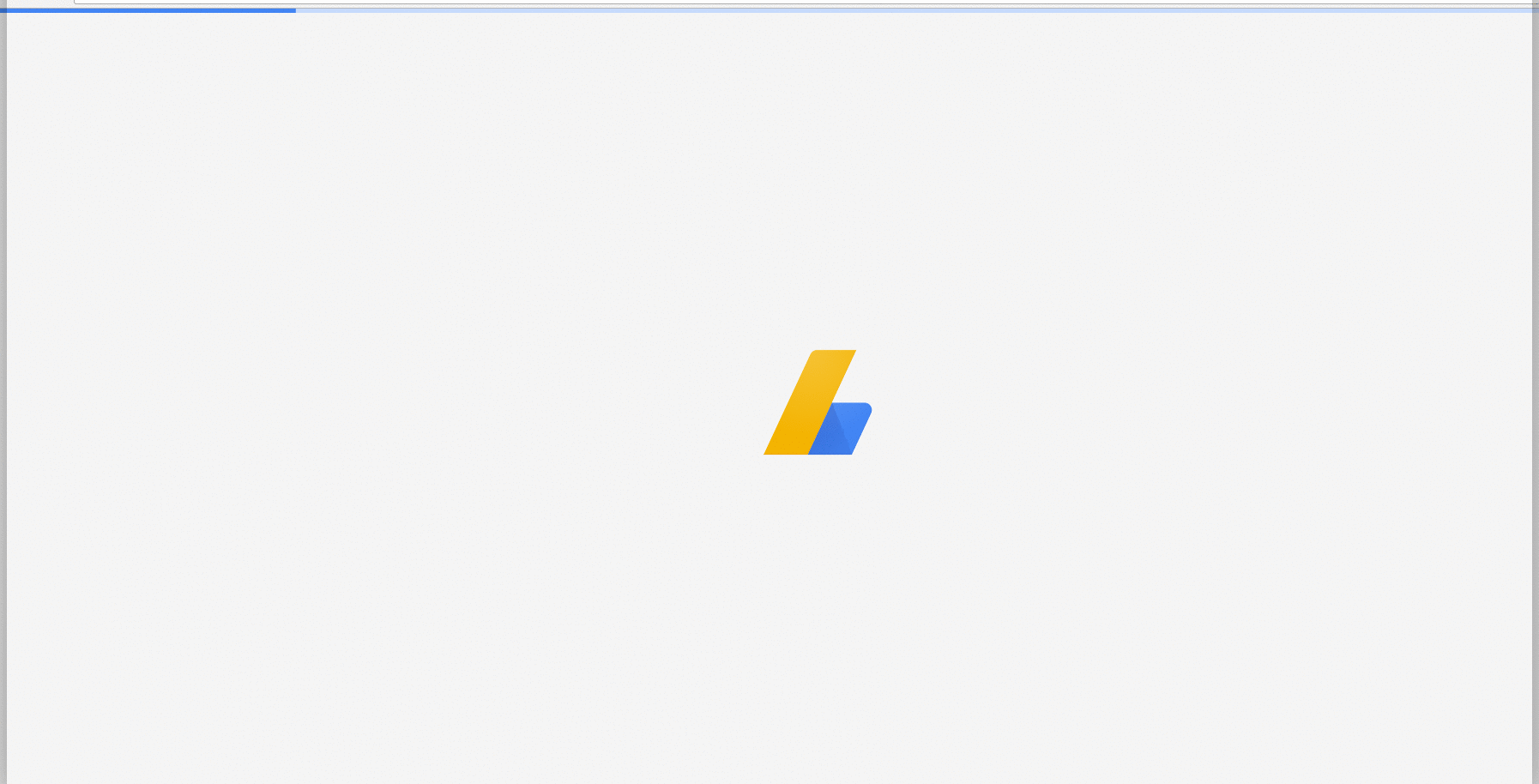React - 如何在 DOM 还在渲染的时候展示加载动画?
这是一个来自谷歌 Adsense 应用页面的例子。在主界面展示之前加载动画。
我不知道如何用React做同样的事情,因为如果我用React组件渲染加载屏幕,它不会在页面加载时显示,因为它必须等待DOM渲染之前。
更新:
我举了一个例子,把屏幕加载器放在index.html中,并在React componentDidMount()生命周期方法中删除它。
最佳答案